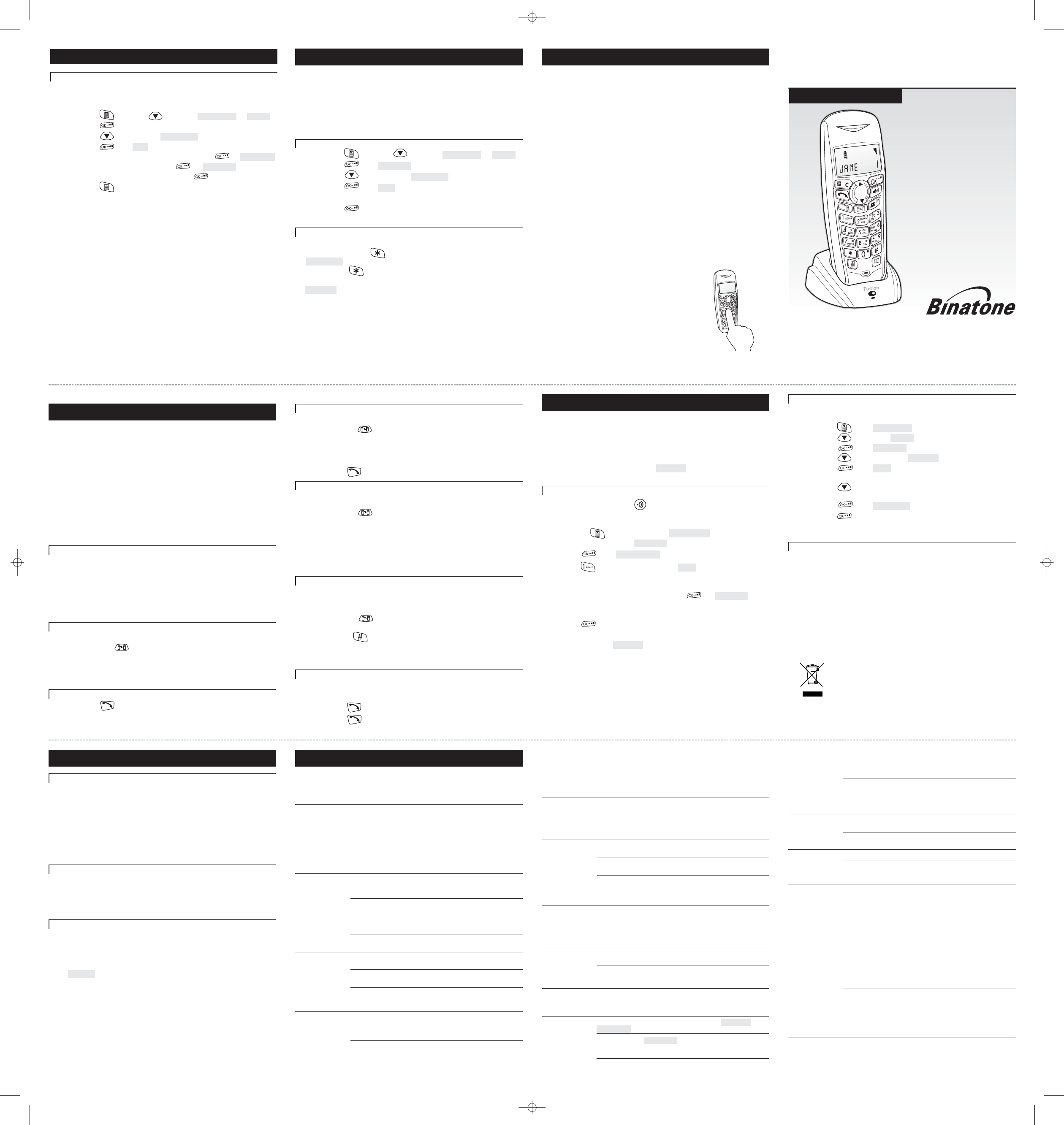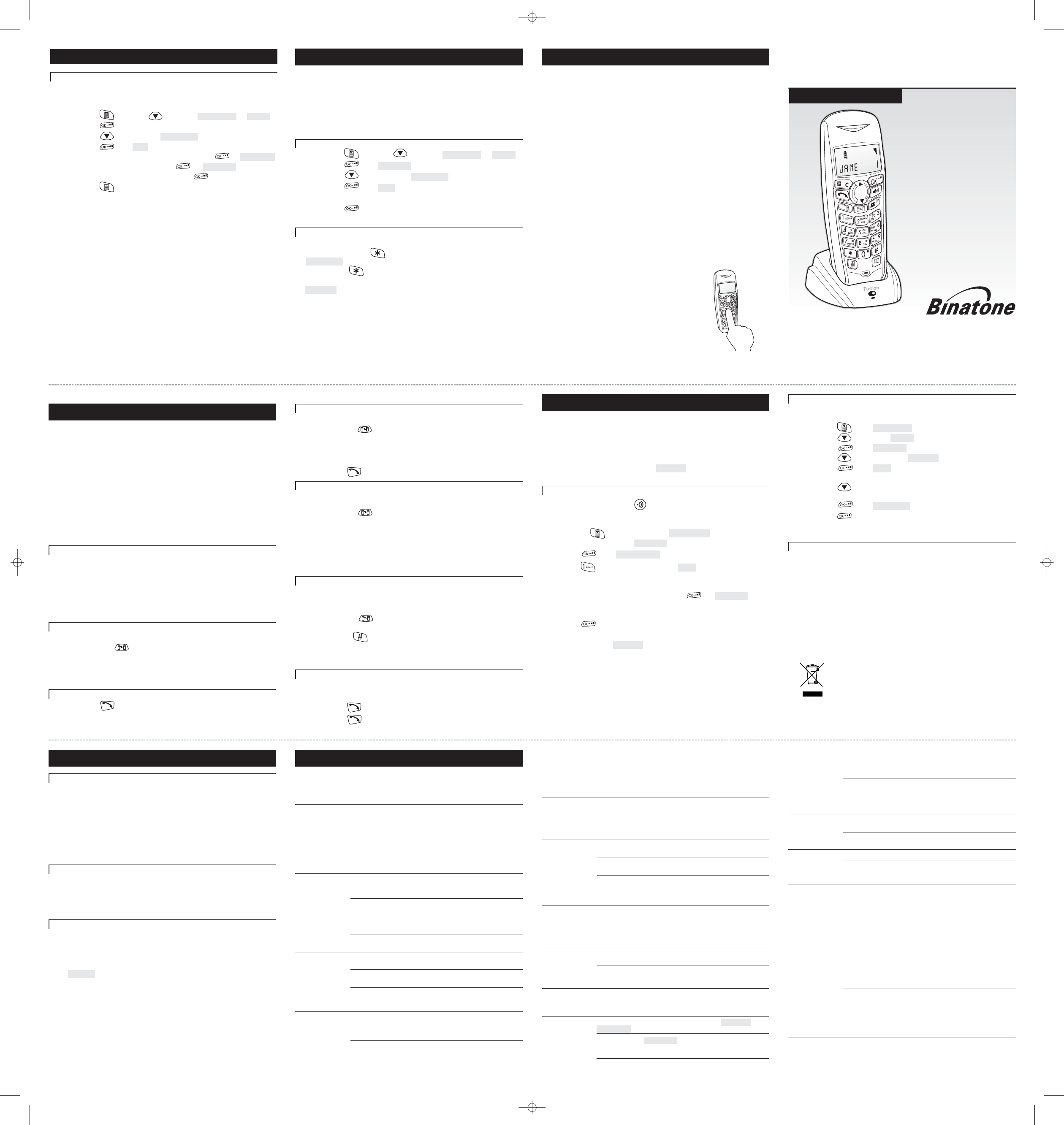
Important note — emergency calls
The Fusion 2510 cordless handset is not designed for making
emergency calls when the mains power fails. If you need to call
Emergency Services. During a power failure, use the base unit
telephone (you’ll need to lift the handset, not use the speakerphone).
Fusion 2510
USER GUIDE
Digital cordless handset for
use with the Fusion 2510
base telephone and
answering machine
If you need help …
The is available from
9.00 am to 5.00 pm, Monday to Friday,
on
Calls are charged at Local Call rate.
Or visit our website:
Binatone Help Line
1300 768 112
http://www.binatonetelecom.com/
1
10 Intercom, transfer & conference
If you have a Fusion 2510 Twin, Triple or Quad system, you already have two,
three or four handsets.
Altogether, you can have up to five handsets registered to the base unit, as
numbers 2, 3, 4 and 5.
With more than one handset registered to your base unit, you can
■
make intercom calls from one handset to another
■
make a new intercom call while you are on an outside call
■
shuttle between an outside call and an intercom call
■
transfer an outside call from one handset to another
■
set up a three-way conference call between yourself, an outside call and an
intercom call
Each handset has its own number — 1, 2, 3, 4 or 5 — which is shown on the
right-hand side of the display.
Please note —
■
Among the handsets registered to a single base unit, only one outside call
and two intercom calls can take place at once.
■
If you try to make an outside call while another handset is already on the line,
you will hear Busy tone.
■
If you try to make an intercom call when one is already in progress, you will
hear Busy tone.
■
When one handset is using the outside line, the EXT symbol will appear on
the displays of all other handsets.
To make an intercom call
To make a call to another handset
1 Press INTERCOM
à
You hear Dial tone
2 Key in the number of the other handset (1, 2, 3, 4 or 5)
à
The other handset’s number appears on your display. On its display, your
number appears, and the INT symbol flashes. When the other handset user
presses the PHONE button to answer, you will be connected.
To end an intercom call
◗
Press PHONE on your handset
à
The other person will hear Busy tone, and should also press PHONE to
hang up.
16
To transfer a call
When you’ve made or answered an outside call, to transfer it to another handset:
1 Press INTERCOM and key in the number of the other handset
à
The outside call is put on hold. When the other handset answers, you can
speak to the user. If the other handset does not answer, you can get back to
the outside call by pressing INTERCOM again.
To transfer the outside call to the other handset:
2 Press PHONE to hang up and transfer the call
To shuttle between two calls
When you have both an outside call and an intercom call connected, you can
shuttle from one to the other, like this:
◗
Press INTERCOM to speak to each call in turn, putting the
other on hold
You can transfer the outside call to the other handset by pressing PHONE
while you’re connected on the intercom call
If you press PHONE while you’re connected to the outside call, you will
disconnect it.
If the other handset user presses PHONE on their handset to hang up, you’ll
be left connected to the outside call.
Conference calls
To set up a three-way conference between yourself, an outside call and an
intercom call with another handset:
1 Either make or answer an outside call
2 Press INTERCOM then key in the number of the other handset
The other user answers by pressing PHONE on their handset.
3 Press # (HASH) and hold it for about 2 seconds
à
You hear a confirmation tone when your conference call is connected. If
either handset user presses PHONE to hang up, the other user will be left
connected to the outside call.
New Call tone
When you are on an intercom call and an outside call comes in, you will hear
New Call tone over your conversation to tell you that someone is calling you.
The EXT symbol will also flash on your handset’s display.
1 Press PHONE to end the intercom call
à
Your handset will ring
2 Press PHONE again to answer the outside call
17
11 Handset registration
!
The handset(s) supplied with your Fusion 2510 base unit are already
registered — the first one as handset number 1, the second as number 2.
You don’t need to re-register them unless you have a problem.
To check whether a handset is registered, make sure mains power to the base
unit is switched on and the handset is within range. The handset’s display
should show its number, and the ‘signal level’ symbol on the display should
show three bars. If the display shows not sub , you need to re-register the
handset.
To register a new handset or to re-register a handset
1 Press HANDSET LOCATOR on the base unit for about 3 seconds
à
You hear two short beeps and the IN USE light flashes. You now have
3 minutes in which to register the handset.
2 Press MENU on the handset
à
register
(If the display does not show register at this point, press
▼
until it does.)
3 Press OK
à
BS 1 2 3 4 (These are base unit numbers.)
4 Key in 1 (base unit number 1)
à
pin
(Or, if the handset is already registered to a different base unit, key in a base
unit number that is not flashing.)
5 Key in your PIN (default 0000) and press OK
à
search
à
After a few moments, when the handset finds the base unit, a number*
appears on the display.
6 Press OK to confirm registration
The handset’s display should now show its name and number.
If the display still says not sub , go through the registration procedure
again from step 1. If registration doesn’t work this time, call the Binatone
Help Line for advice.
*This is the RFPI number, a universal DECT identity number. You won’t need it unless
you want to register your handset to a different brand of DECT base unit.
18
To de-register a handset
You may need to do this if you need to replace a faulty handset. Call the
Binatone Help Line if you need more advice.
1 Press MENU
à
phonebk
2 Press
▼
TWICE
à
base
3 Press OK
à
volume
4 Press
▼
SEVEN times
à
del hs
5 Press OK
à
pin
6 Key in your PIN (default 0000) and press OK
7 Press
▲
repeatedly to go to the number of the handset
you want to de-register
8 Press OK
à
confirm
9 Press OK to confirm de-registration
Note — you cannot de-register the handset you are currently using.
Registering to a different brand of base unit
Your Fusion 2510 handsets can be registered to any GAP-compatible base unit;
or you can register other GAP-compatible handsets to your Fusion 2510 base
unit. But we do not guarantee that all features or display messages will be
available using other manufacturers’ equipment.
1 Follow the instructions in the base unit’s User Guide to put the base unit into
registration mode (for example, step 1 of the registration procedure listed
here).
2 Follow the instructions in the handset’s User Guide to register the handset
(for example, steps 2 to 5 listed here). If you need to enter a PIN code for the
base unit, refer to the base unit’s User Guide.
If you have problems, contact the Binatone Help Line for more advice.
19
13 Troubleshooting
!
The Fusion 2510 must be serviced by trained engineers. NEVER attempt
any repairs or adjustments yourself — you could make the problem
worse and invalidate the Guarantee.
ALWAYS check
first that:
■
you have followed the steps listed in the main user guide to
install and set up your Fusion 2510
■
all connectors are firmly inserted in their sockets
■
mains power is switched on at the socket
■
the cordless handset’s batteries are correctly and securely
installed, and are not run down
Everyday use
“I cannot make or
answer calls.”
Check that the base unit’s mains power adapter is plugged in
and power is switched on. The cordless phone won’t work if the
base unit has no electrical power.
Move the handset closer to the base unit.
Check the Battery Level symbol on the display. If it is low,
replace the cordless handset on the charger pod to recharge the
batteries.
If you still can’t make calls, try re-registering the handset.
“When I press
keys on the
handset, nothing
happens.”
Make sure the batteries are fitted in your handset. If the Battery
Level symbol on the display shows ‘low’, recharge the batteries.
Press and hold the OK button until the handset comes to life. The
OK button switches the handset on and off.
Check whether there’s a ‘key’ symbol on the display. If so, the
keypad is locked. Turn to Section 8 to find out how to unlock it.
“When I press
keys on the
handset, digits
appear on the
display, but I
can’t make an
outside call.”
Call barring may have been set. See Section 7 for more
information.
Try moving the handset closer to the base unit.
Try a different position for the base unit — perhaps higher, or
further from other electrical equipment.
21
“The cordless
phone does
not ring”
Check that the base unit’s mains power adapter is plugged in
and power is switched on. The cordless phone won’t work if the
base unit has no electrical power.
Check that you have not set the ringer volume to Off. See
Section 6 for more information.
“My call was cut
off when I went
out of range.
Now I can’t use
my handset.”
Move the cordless handset closer to the base unit before you try
again to make a call.
“There is inter
-
ference, noise or
echoing on the
line.”
Move the cordless handset closer to the base unit, or to a
different position.
Try moving the base unit so that it’s not near other electrical
equipment, such as a TV or a computer.
You’ll get the best results if you site the base unit as high as
possible. For example, in a two-storey house, the first-floor
landing is an ideal place for the base unit.
“When I press the
PHONE or
SPEAKERPHONE
button, I hear a
loud noise.”
The strange noise is caused by interference. Disconnect the mains
power lead from the back of the base unit, then wait 30 seconds
before reconnecting it.
“I hear ‘beeps’
from my handset
while I’m on a
call.”
You may be going out of range of the base unit. Move closer, or
your call may be cut off.
Check the Battery Level symbol on the display. If it shows ‘low’,
recharge the batteries.
“The volume in
the earpiece is
low.”
Make sure you’re holding the earpiece correctly over your ear.
Adjust the volume as decribed in Section 6.
“When I try to
make a call, I hear
Busy tone and
the IN USE light
on the base unit
does not come
on.”
Check your handset’s display — if it says either not sub or
base.... , you need to re-register the handset.
If the display says search 1 , make sure the mains power lead
is plugged into the back of the base unit, and the adapter is
plugged into the mains socket with the power switched on.
If you have more than one handset registered to your base unit,
check that another handset isn’t already in use on a call.
22
Intercom and transfer
“I can’t transfer a
call.”
Make sure the other cordless handset is within range of the base
unit, and is not busy on a call.
Make sure you are keying in the correct number (1 to 5) for the
other handset.
Batteries
“The handset‘s
batteries are
running low
within an hour or
two.”
Before you first used the handset, you should have left it on the
charger pod for up to 15 hours to charge the batteries fully.
You may need to replace the batteries
“The CHARGE
light on the
charger pod does
not come on.“
Clean the battery charging contacts with a dry cloth.
Check the connections between the charger pod and the mains
power socket.26
“I try to recharge
the batteries, but
I still get a
warning that they
are low.”
You need to replace the batteries. Please note the following
safety warnings:
■
Use only NiMH (Nickel metal hydride) 1.2 V AAA
rechargeable batteries in the handset. The best way to make
sure you get the right batteries is to take the old ones with you
when you go to buy new ones.
■
Dispose of used batteries safely — never burn them, or put
them where they could get punctured.
PBX use
“Last Number
Redial and/or
memory dialling
don’t work on a
PBX.
When you first make a call, try pressing the CDS button for a
pause between the outside line access digit (e.g. 9) and the tele
-
phone number. You should later be able to redial the number.
When storing numbers in memory, you can include the outside
line access digit (e.g. 9) with each number.
If your PBX requires you to wait for a second Dial tone before
dialling the telephone number, press the CDS button for a pause
between the access digit and the number.
“My Fusion 2510
cordless handset
won’t work
properly on a
PBX.“
You may need to change the recall setting. Call the Binatone
Help Line for advice. It will help if you have your PBX
documentation to hand when you make the call.
23
12 Operational notes
Interference
If the sound quality gets worse as you move around while on a call, this is
probably due to interference between the handset and the base unit, perhaps
because you are too near to another phone or other electrical equipment. Move
to a different position to clear the interference. If you do not move, your call
may be cut off.
Radio interference in the environment may occasionally cause a short break in
the link between the handset and the base unit while you are on a call. The
handset’s display will flash briefly, while the unit automatically changes to a
different channel to restore the link.
Keeping the batteries charged
When you don’t need to carry your handsets around (for example, at night),
leave them on the charger pod, to keep the batteries charged.
Whenever the battery charge level symbol on the display shows ‘nearly empty’,
replace the handset on the charger pod.
‘Out of range’ warning
If you hear a warning tone during a call, and/or the sound in the earpiece
becomes faint or distorted, you may be going out of range of the base unit.
Move nearer to the base unit within 20 seconds, until the tone stops.
Otherwise, your call may be cut off.
While you are out of range and you are not on a call, the handset’s display
shows search and the ‘signal level’ symbol flashes. Before you make a call,
you must move closer to the base unit until the handset’s name and number
are displayed and the symbol stops flashing.
20
Waste electrical products must not be disposed of with
household waste. This equipment should be taken to
your local recycling centre for safe treatment.
Contents of this User Guide
1 Where to find it
2 Making and answering calls
3 Phone Book (memory dialling)
4 Caller Display
5 Tones and volumes
6 Call barring
7 Customising your phone
8 Resetting the system
10 Intercom, transfer and conference
11 Handset registration
12 Operational notes
13 Troubleshooting
For installation instructions, guarantee and service information and
a technical specification, refer to the user guide for the base unit
telephone.
For instructions on how to operate the answering machine, refer
to the user guide for the base unit telephone.
Pressing buttons on your phone
When the instructions in this user guide tell you simply to
‘press’ a button, this means that you should press the
button briefly, then release it.
When the instructions tell you to ‘press and hold’
a button, this means you should keep the button pressed
until the display changes and/or you hear a tone.
16
Customising your phone, continued
Your security PIN
You will only need this feature if you plan to set up Call Barring.
The base unit has a default PIN (personal identity number) of 0000. You can
change it to any number you’ll remember, with up to eight digits.
1
Press MENU then
▼
TWICE
à
phonebk
à
base
2
Press OK
3
Press
▼
SIX times
à
pin code
4
Press OK
à
pin
5
Key in the existing PIN (default 0000) and press OK
à
new pin
6
Key in the your new PIN and press OK
à
retype
Key in the your new PIN again and press OK
9
Press MENU to go back to standby mode
!
If you forget your new PIN, you’ll need to reset the system, and you’ll
lose any numbers you’ve stored in memory.
14
9 Resetting the system
!
If you reset the system, you will lose all stored information (including
numbers in memory) and all features will return to their default settings.
!
While you are resetting the system, you should disconnect the telephone
line cord from the back of the base unit, so you won’t be interrupted by
incoming calls.
There are two methods of resetting the system. You’ll only need the second one
if you have set a PIN and forgotten it. The PIN will be reset to 0000.
Reset with the PIN
1
Press MENU then
▼
TWICE
à
phonebk
à
base
2
Press OK
à
volume
3
Press
▼
NINE times
à
default
4
Press OK
à
pin
5
Key in your PIN (default 0000)
6
Press OK
à
You hear a confirmation tone from the handset and
base unit.
Reset without the PIN
1
Remove the batteries from the handset
2
Press and hold STAR while you replace the batteries
à
default
3
Release STAR and press OK
à
You hear a confirmation tone from the handset and base unit, and
search 1 will appear on the display for a few moments.
15
E:\Binatone2005\Fusion2510\Cordless_folding\Fusion2510_cordless_draft01a.vp
14 December 2005 12:27:06
Color profile: Generic CMYK printer profile
Composite Default screen
Australia Ver 1, Apr 06
Note: the main base unit does not have intercom facility.