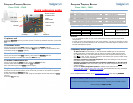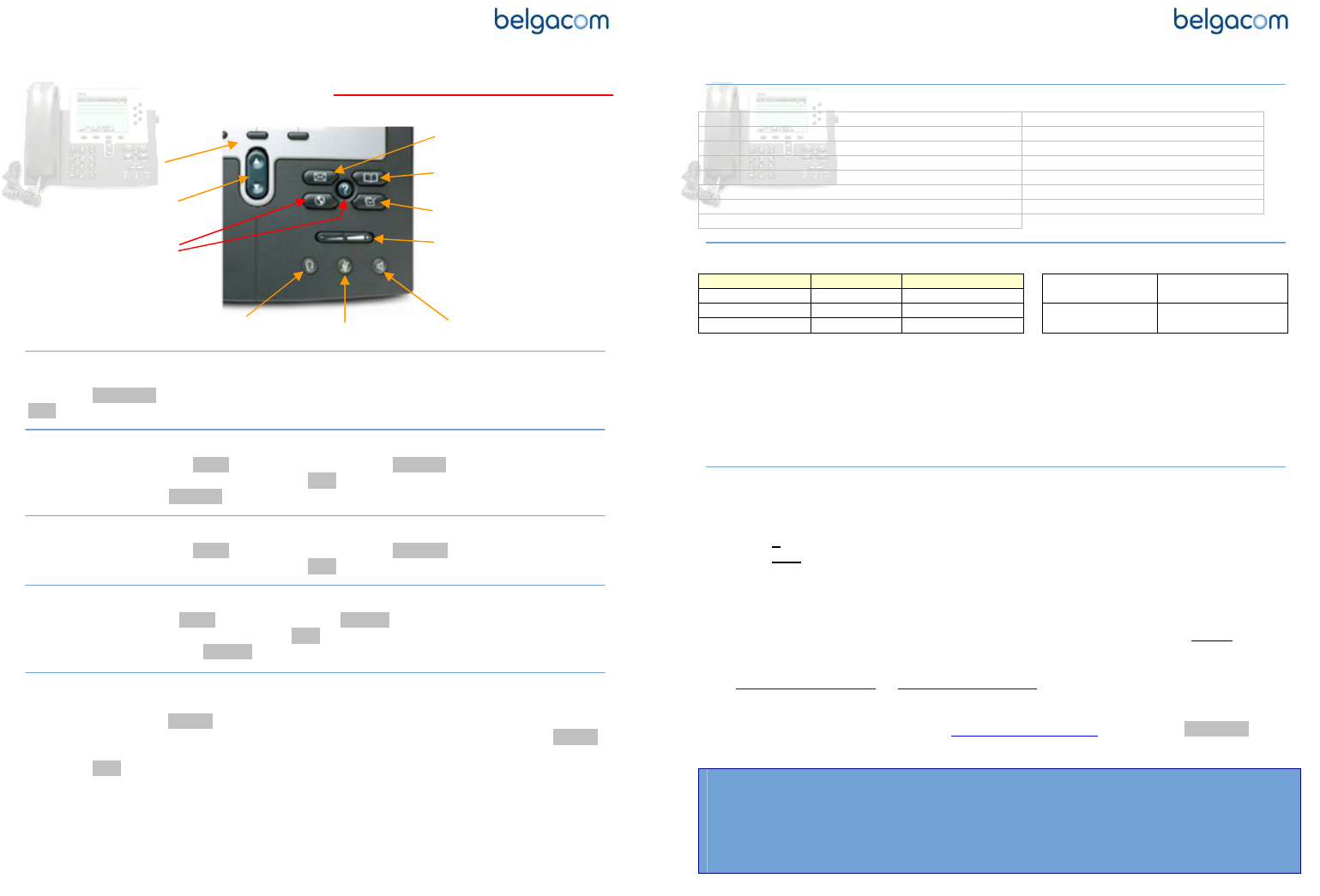
I
ntegrated
T
elephony
S
ervices
Cisco 7940
-
7960
Quick reference guide
To place a call
Press the New Call soft key, dial the number, unhook the handset and wait or press the
Dial soft key.
To transfer a call
During the call press the More soft key, then press the Trnsfer soft key.
Dial the destination number and press the Dial soft key. When in communication with
destination press the Trnsfer soft key
To make a blind transfer
During the call press the More soft key, then press the BlndXfr soft key.
Dial the destination number and press the Dial soft key.
To make a conference call
During a call press the More soft key, then the Confrn soft key.
Dial the other destination and press the Dial soft key
After connection press the Confrn soft key again.
To place a call from Call history or Personal directory
Press the local directories button, scroll to the list you want to use with the navigation
button and press the Select soft key.
Scroll to the number you want to dial using the navigation button and press the Select
soft key.
Press the Dial soft key.
Unused
Navigation
Direct access
to Phonemail
Local
Directories
Phone setup
Volume
Speaker
Mute
Head
set
Soft Keys
I
ntegrated
T
elephony
S
ervices
Cisco 7940
-
7960
Features Access Codes
*21* Call Forwarding Unconditional Activation *68* Call Park
#21#
Call Forwarding Unconditional Deactivation *88* Call Park Retrieve
*67*
Call Forwarding Busy Activation *82#
Call Pickup
#67#
Call Forwarding Busy Deactivation #43*
Cancel Call Waiting
*61*
Call Forwarding No Answer Activation *82* Directed Call Pickup
#61#
Call Forwarding No Answer Deactivation *26#
Do Not Disturb Activation
*31*
Calling Line ID Delivery Blocking per Call #26#
Do Not Disturb Deactivation
#31*
Calling Line ID Delivery per Call
Voice mail PhoneMail™
Action type Own phone Other phone 0800 22 200 (NL)
Consultation 1230 +32 78 15 1230
For more info
0800 33 200 (FR)
Configuration 1231 +32 78 15 1231 0800 22 100 (NL)
Direct deposit 1232 +32 78 15 1232
For problems
0800 33 100 (FR)
Remarks:
- It is not possible to listen to your voice mails before having carried out the initial
configuration.
- In order to have calls transferred to your voice mailbox, you have to activate (or have
it activated by your administrator) the “Third-Party Voice Mail Support” feature on the
ITS web management portal.
Frequently Asked Question - FAQ
- To place a call from the phone (or the CommPilot CallManager or the Microsoft
Outlook Assistant), always start with ”0” then the number to dial with the prefix
(e.g. 0
02 722 12 34). The international format is also accepted instead of the “0”
(e.g. +32
2 722 12 34). This only applies to calls outside your group number range
and without use of short numbering.
- Placing a conference call from the phone, when terminating the call, the other
two parties stay in communication.
- Placing a conference call from the CommPilot CallManager or the Microsoft
Outlook Assistant, when terminating the call, the other two parties do not
stay in
communication.
- Access the web management portal to configure your features via
https://81.245.3.244 or https://81.245.3.245. These addresses are only accessible
from an Explore VPN or teleworking connection.
For a complete phone manual, go on www.belgacom.be/its/ and click on products.
To report a problem, please contact your administrator: _________________________.
To contact directly Belgacom, be sure to have at your disposal your site DSID number
________________________ before calling the 0800 14 888.