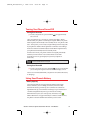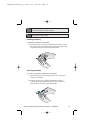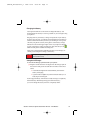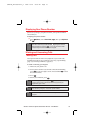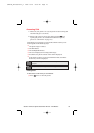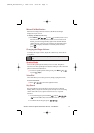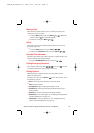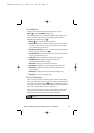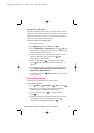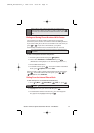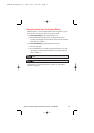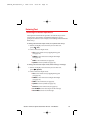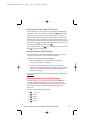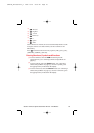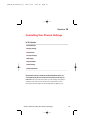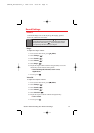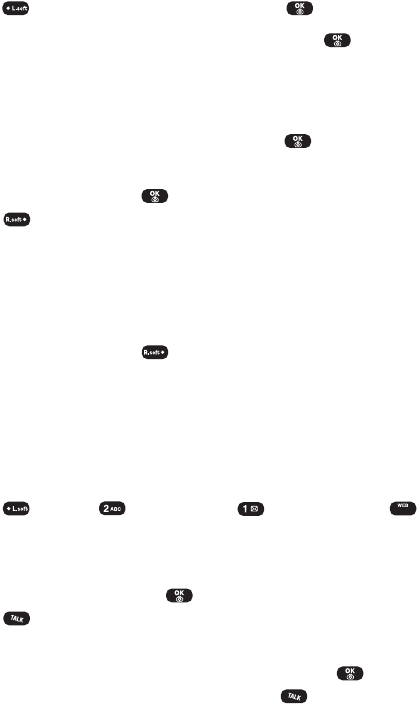
Section 2A:Your Sprint PCS Vision Phone – The Basics 20
Saving a Phone Number
Your Sprint PCS Phone can store up to 300 phone numbers. Phone
book entries can contain up to five phone numbers, and each entry's
name can contain up to 32 characters. Your phone automatically
alphabetizes Phone Book entries. (For more information, please see
Section 2G: Using the Internal Phone Book.)
To save a number from standby mode:
1. Enter a phone number.
2.
Press
(Options)
then select
Save
or press
.
3. Choose Add New Entry or Existing Entry then press (OK). (The
phone number will appear above a list of icons, with the name
of the icon displayed below the list.)
4. Use the Navigation Key to choose the type of number you’re
adding, as indicated by the icon, then press (OK),
Navigation Key or Numeric Key.
5. Enter a name then press . (To change the input mode,
press [Abc]. See “Selecting a Character Input Mode” on
page 23.)
6. Use the Navigation Key to scroll through more options for the
entry (Mobile #, Home #, Office #, Pager #, Fax #, Email, Group,
Ringer, Graphic, Memo, Set Secret).
7. To store the entry, press (Save). (“Phone Book entry saved!”
will be displayed.)
Finding a Phone Number
You can search internal Phone Book entries by name.
To find a phone number:
1. Press (Menu), (Phone Book), (Find). Or, press .
2. Enter a name or a character string to display the names in
alphabetical order. (Highlight your desired entry.)
3. To view entry details, press , or to dial the number,
press .
4. To display an alternate phone number for the entry, press the
Navigation Key right or left, highlight it then press .
(To dial the number, highlight it then press .)
SPRINT_TX115C041021_A 2004.10.25 8:58 PM Page 20