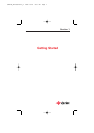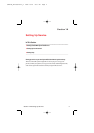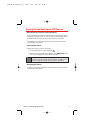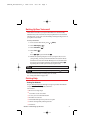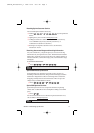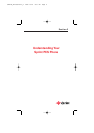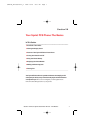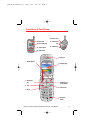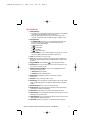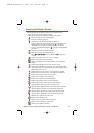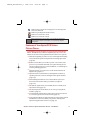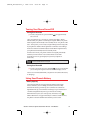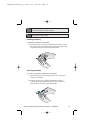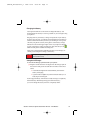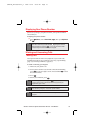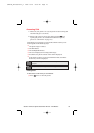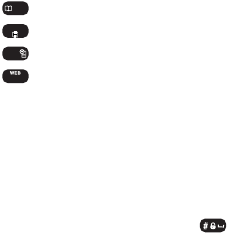
Key Functions
1. Softkey Buttons:
Ⅲ
Press the left or right softkey button to access the corresponding
menu or function displayed on the bottom line.
Ⅲ
Press the right softkey button to access a text message, voice
message, or Sprint PCS Picture Mail message in standby mode.
2. Navigation Key:
Ⅲ
In standby mode: Press up to access Sprint PCS Vision, down to
access the Downloads, right to access the Schedule, and
left to access the Phone Book.
ⅷ
- Phone Book
ⅷ
- Downloads
ⅷ
- Schedule
ⅷ
- Sprint PCS Vision
Ⅲ
Inside the Menu: Use to scroll through menu options, or to select
a function displayed on the bottom line of the screen.
3. Talk: Press to make or receive a call.
4. Back: Press to return to the previous page or to clear a digit from
the display. When making a call, press and hold to erase the entire
number.
5. Keyguard Mode: Press and hold to enter Keyguard mode.
6. End (Power): Press to turn the phone on or off, to terminate a call,
or to return to standby mode.
7. OK Button and Camera Menu: Lets you select highlighted menu
items and confirm actions.
Ⅲ
Short Press: Pictures Menu.
Ⅲ
Long Press: Camera Mode Launch.
8. Main Display: Displays the phone’s main menu, features,
modes, etc.
9. Earpiece: Lets you hear the caller ’s voice.
10. Volume Key: Press to adjust the volume during a call, or turn off the
ringer while ringing. Press to adjust the ringer volume in standby
mode.
11. Side Camera Key: Press to access Camera Preview.
12. Headset Jack: Insert the plug of the headset (must be purchased
separately) for hands-free listening.
13. Camera Lens: This built-in camera lens lets you take pictures.
14. Camera Flash: Provides flash functionality when the device is set to
flash option in Camera mode.
15. External Display: Lets you monitor the phone’s status and see who’s
calling without opening the phone.
16. Status LED: Displays your phone’s connection status at a glance.
Section 2A:Your Sprint PCS Vision Phone – The Basics 9
SPRINT_TX115C041021_A 2004.10.25 8:57 PM Page 9