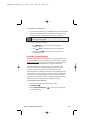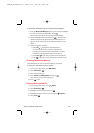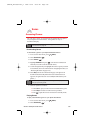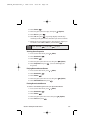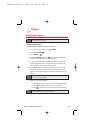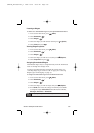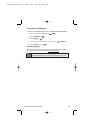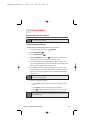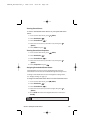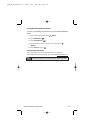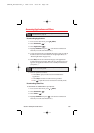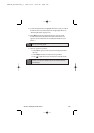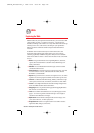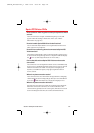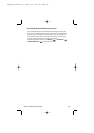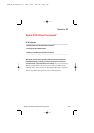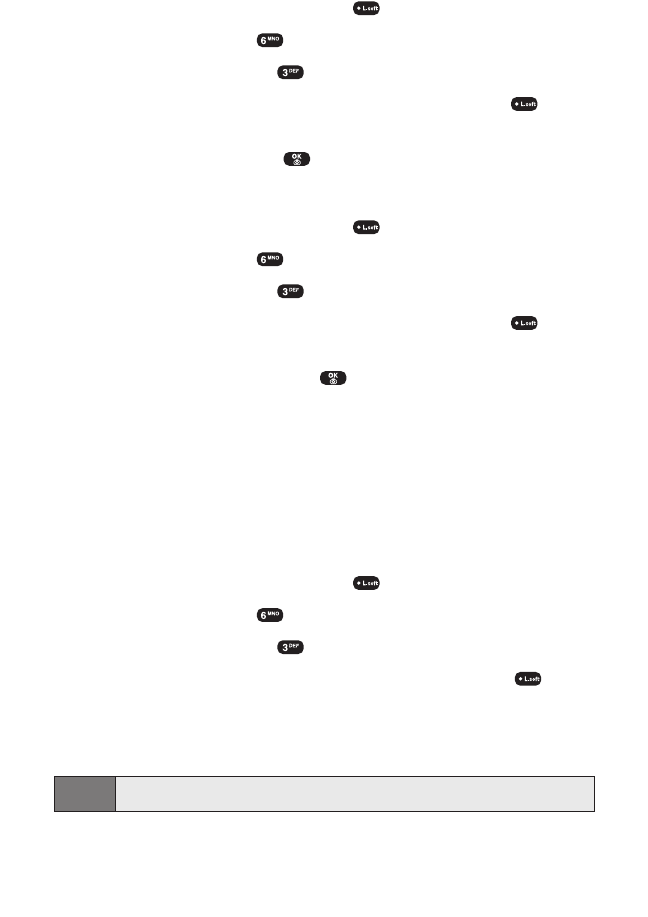
Section 3B: Sprint PCS Vision 136
Viewing Screen Savers
To view a downloaded Screen Savers on your Sprint PCS Vision
Phone:
1. To access the main menu, press (Menu).
2. Select Downloads ().
3. Select Screen Savers ().
4. Select the Screen Savers you wish to view, then press
(Options).
5. Select View then press .
Viewing Screen Saver Properties
1. To access the main menu, press (Menu).
2. Select Downloads ().
3. Select Screen Savers ().
4. Select the Screen Savers you wish to view, then press
(Options).
5. Select Properties then press .
Assigning Downloaded Screen Savers
Downloaded Screen Savers may be assigned directly from the
Downloads menu and are also available through the Settings menu.
To assign a downloaded Screen Saver through the Settings menu,
see “Display Settings”on page 34.
To assign a downloaded Screen Saver from the Downloads menu:
1. To access the main menu, press (Menu).
2. Select Downloads ().
3. Select Screen Savers ().
4. Select the Screen Saver you wish to assign, then press
(Options).
5. Press Set As then select the assignment for the Screen Saver:
Standby.
Note:
You may assign a Screen Saver to more than one task.
SPRINT_TX115C041021_A 2004.10.25 8:59 PM Page 136