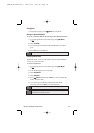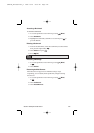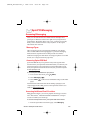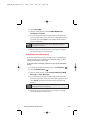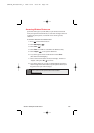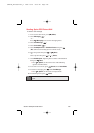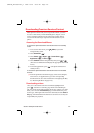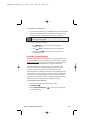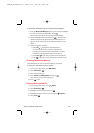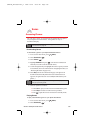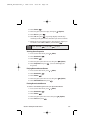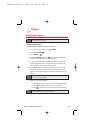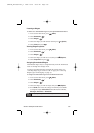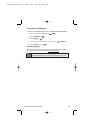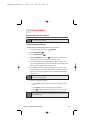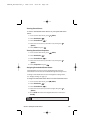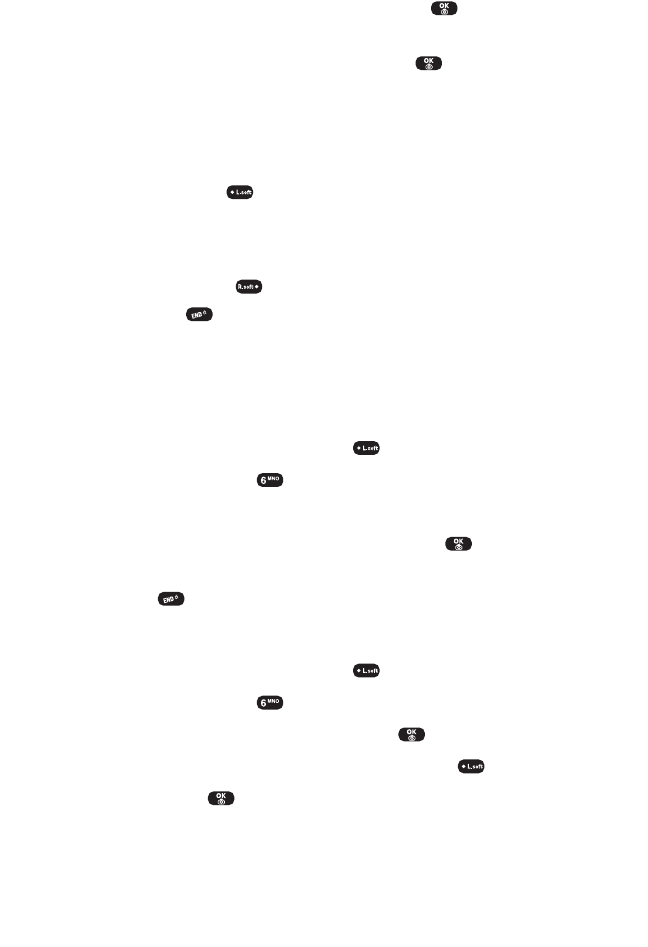
To download purchased content from My Content Manager:
1. From the My Content Manager display (previous page), highlight
the item you wish to download then press .
(The information page for the selected item will display.)
2. Scroll to highlight Download then press . (The item will
download automatically. When the New Download screen
appears, the item has been successfully downloaded to your
phone.)
3. Select an option to continue:
Ⅲ
Select Use to assign the downloaded item
(or to launch, in the case of a game or application).
Your Sprint PCS Vision session will end and you will be
redirected to the appropriate phone menu screen.
Ⅲ
Select Shop to browse for other items to download.
Ⅲ
Press to quit the browser and return to standby mode.
Checking Data Folder Memory
Downloaded files are saved to the data folder in your phone.
To view your data folder's memory status:
1. To access the main menu, press (Menu).
2. Select Downloads ().
3. Select a download type.
4. Select Options and Memory Status, then press .
(The memory status will be displayed.)
5. Press to exit.
Erasing a Downloaded File
1. To access the main menu, press (Menu).
2. Select Downloads ().
3. Highlight a download type then press .
4. Highlight the file you wish to erase then press (Options).
5. Select Erase .
Section 3B: Sprint PCS Vision 129
SPRINT_TX115C041021_A 2004.10.25 8:59 PM Page 129