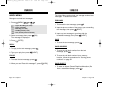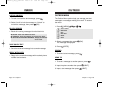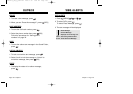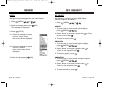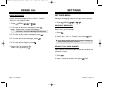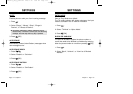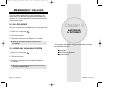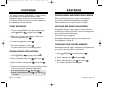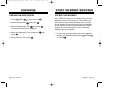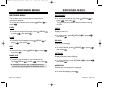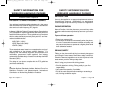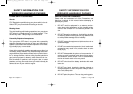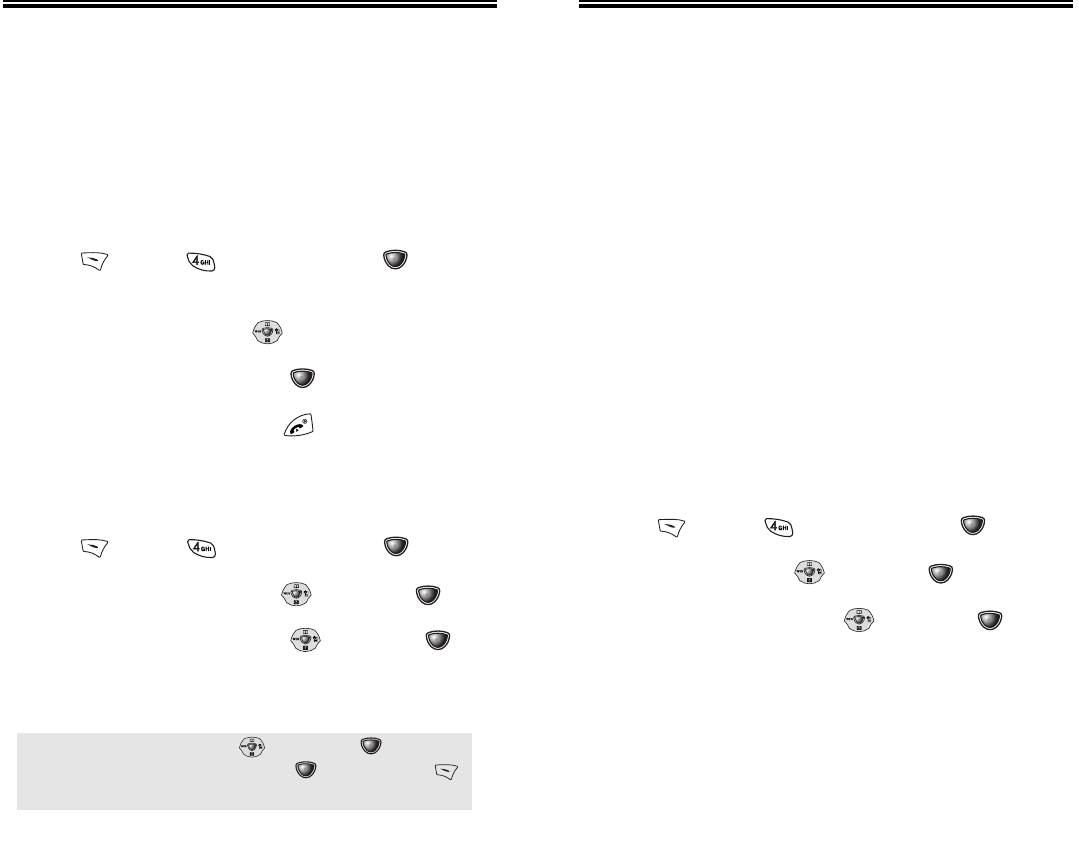
Chapter 9 - Page 119
EASYEDGE
EASYEDGE
DOWNLOADING MELODIES/WALLPAPERS
Before downloading melody ringers and wallpapers,
you need to download the dedicated downloader.
Please contact your service provider for details.
APPLYING MELODIES/WALLPAPERS
Downloaded melody ringers apply to several functions
including the incoming call alert, new text message alert,
alarm clock and scheduler alarm.
See Ringer Type on page 54.
Downloaded wallpapers apply to the standby mode.
See Wallpaper on page 62.
CHECKING DATA FOLDER MEMORY
Downloaded melody ringers, wallpapers and applications
are saved to the data folder in your phone.
1. Press
[MENU] or press and hold .
2. Select “Settings” with then press .
3. Select “Manage Apps” with then press .
The memory status will be displayed.
Page 118 - Chapter 9
EASYEDGE
EASYEDGE
START EASYEDGE
1. To launch “EASYEDGE” from the standby mode,
press
[MENU] or press and hold .
2. When two or more icons appear on the screen,
select an application with .
3. To start the application, press .
4. To end the application, press .
The phone will return to the standby mode.
DOWNLOADING APPLICATIONS
1. Press [MENU] or press and hold .
2. Select “easyedge shop” with then press .
3. Select a folder in catalog with then press .
4. The phone will access your service provider’s server.
Follow the prompt to download applications.
Your phone provides “EASYEDGE”, a unique feature
that enables you to download melody ringers,
wallpapers, games, and more from your network to
your phone. Please contact your service provider for
the availability of these services.
● To select an option, use then press .
● When a prompt appears, press to proceed or
to cancel.
CDM-8410_USC_M_040114A 2004.1.19 5:48 PM Page 120