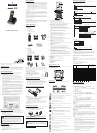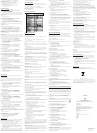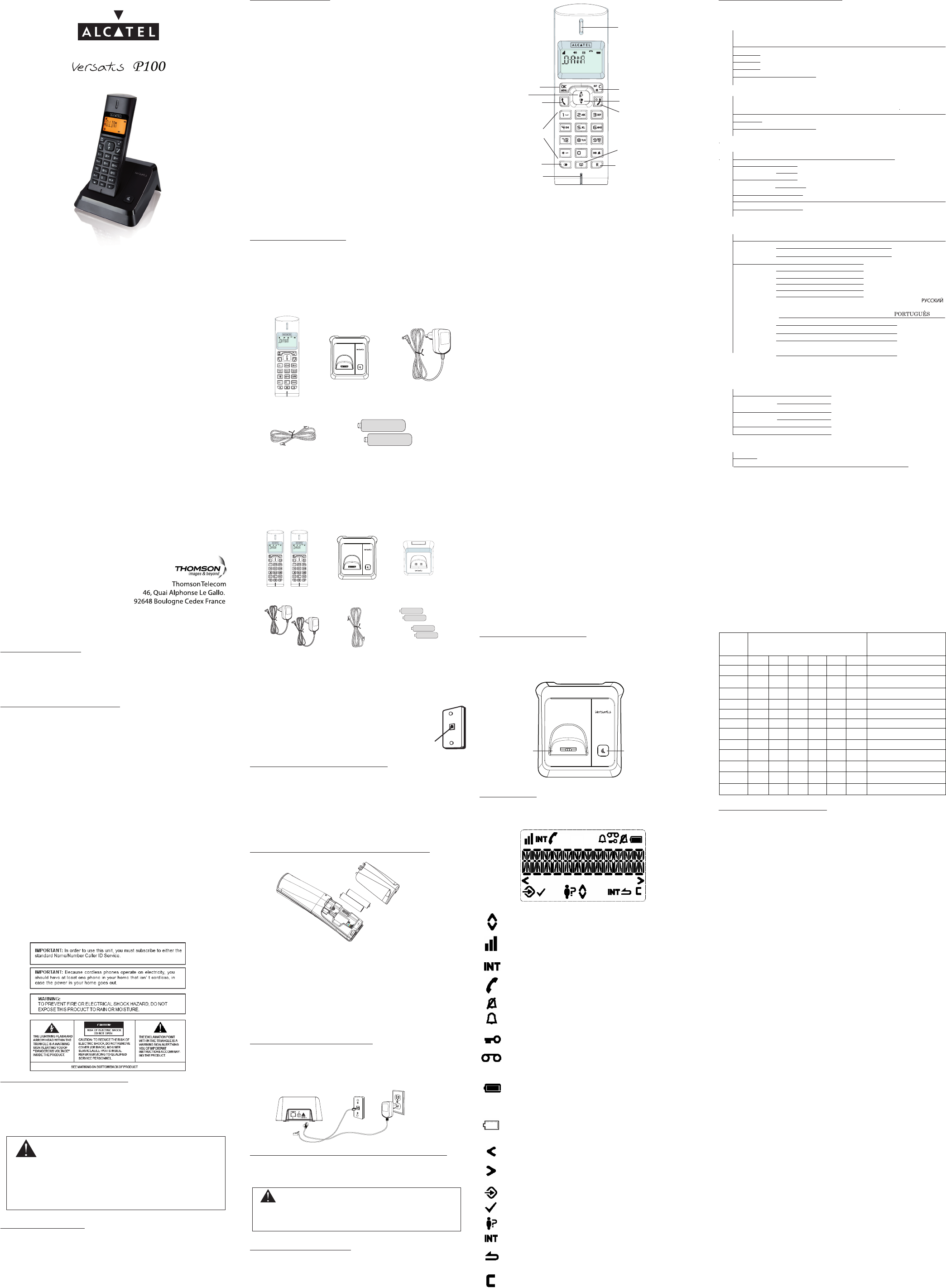
INTRODUCTION
Thank you for choosing Versatis P100. Before using this phone, please read
the SAFETY INSTRUCTIONS first. Your phone comes with various features.
Please thoroughly read this user manual for all the feature operation and
troubleshooting information you need to install and operate your new phone.
SAFETY INSTRUCTIONS
When using your telephone equipment, basic safety precautions should
always be followed to reduce the risk of fire, electric shock and injury,
including the following:
Read and understand all the instructions.1.
Follow all warnings and instructions marked on the product.2.
Unplug this product from the wall outlet before cleaning. Do not use 3.
liquid cleaners or aerosol cleaners. Use a damp cloth for cleaning.
Do not use this product near water (for example, near a bath tub, 4.
kitchen sink, swimming pool).
Do not overload wall outlets and extension cords as this can result in the 5.
risk of fire or electric shock.
Unplug this product from the wall outlet under the following conditions: 6.
1) When the power supply cord or plug is damaged or frayed.
2) If the product does not operate normally by following the operating
instructions.
3) If the product has been dropped and the cabinet has been damaged.
4) If the product exhibits a distinct change in performance.
Avoid using a telephone (other than a cordless type) during an electrical 7.
storm. There may be a remote risk of electric shock from lightning.
Do not use the telephone to report a gas leak in the vicinity of the leak.8.
Use only the supplied NiMH (Nickel Metal Hydride) batteries! The 9.
operation periods for the handsets are only applicable with the default
battery capacities
The use of other battery types or non-rechargeable batteries/primary 10.
cells can be dangerous. These may cause interference and/or unit
damages. The manufacturer will not be held liable for damage arising
from such non-compliance.
Do not use third party charging bays. The batteries may be damaged.11.
Please note the correct polarity while inserting the batteries.12.
Do not immerse batteries in water, do not place in fire.13.
Battery Safety Precautions
Do not burn, disassemble, mutilate, or puncture. Like other batteries of •
this type, toxic materials could be released which can cause injury.
To reduce the risk of fire or personal injury, use only the battery listed •
in User’s Guide.
Keep batteries out of children.•
Remove batteries if storing over 30 days.•
CAUTION: Danger of explosion if battery is incorrectly
replaced. only with GPI or BYD Ni-MH AAA 1.2V/500mAh
rechargeable battery or equivalent in the handset. Only
use rechargeable batteries with exactly the same specifications
as those supplied with the product. Using non-rechargeable or
non-conforming batteries can damage the product. The batteries
could split or leak if incorrectly inserted, opened or exposed to heat.
Never dispose of batteries in a fire: the cell could explode. Check
with local code for possible special disposal instruction.
MAIN FEATURES
FSK/DTMF Caller ID auto detect•
Up to 10 records of received Call Log•
Up to 10 records of Phonebook•
Up to 5 records of Redial List•
Personalized settings for Handset and Base (Ringer, Ringer Volume, •
Handset Name, etc.)
Visual Message Waiting Indicator (Network independent)•
Alarm•
Before you begin
Electrical safety
Don’t let the base unit or charger gets wet. Electrical equipment can 1.
cause serious injury if used while you are wet or standing in water.
If the base unit or charger ever falls into water, don’t retrieve it 2.
until you have unplugged the power lead from the mains and the
telephone line plug from the telephone socket (base unit only); then
pull it out by the unplugged cables.
Never use your cordless handset outdoors during a thunderstorm 3.
unplug the base unit from the telephone line and the mains socket
when there are storms in your area. Damage caused by lightning is
not covered by the guarantee.
Interference
If the sound quality gets worse as you move around while on a call, this is
probably caused by interference between the handset and the base unit,
perhaps because you are too near to another phone or other electrical
equipment. Move to a different position to clear the interference. If you do
not move, your call may be cut off.
NOTE: Radio interference in the environment may occasionally cause
a short break in the link between the handset and the base unit while
you are on a call. The handset’s display will flash briefly, while the unit
automatically restores the link.
Out of range warning
If you hear a warning tone during a call, and the sound in the earpiece
becomes faint or distorted, you may be going out of range of the base unit.
Move nearer to the base unit within 20 seconds, until the warning tone
stops. Otherwise, your call may be cut off.
PARTS CHECKLIST
Make sure your package includes the items:
Versatis P100
1 Handset1.
1 Base station2.
1 AC power adaptor3.
1 Telephone line cord4.
2 Rechargeable batteries5.
Versatis P100 duo
•2Handsets1.
•1Basestation2.
•1charger3.
•2ACpoweradaptors4.
•1Telephonelinecord5.
•4Rechargeablebatteries6.
NOTE: If you find any of the parts missing, please contact your local
shop where you buy the product. In multi-handset packs, you will find
one or more additional handsets, chargers with power supply units and
additional rechargeable batteries.
Telephone Jack Requirements
To use this phone, you need a RJ11C type
modular telephone jack which might look like
the one pictured here .If you don’t have a jack,
call your local telephone company to find out
how to get one installed.
INSTALLATION AND SETUP
CAUTION: Disconnect the phone cord from the wall outlet before
installing or replacing the batteries.
Never install telephone wiring during lightning storm.•
Never touch un-insulated telephone wires or terminals, unless the •
telephone line has been disconnected at the network interface.
Never install telephone to operate in wet or damp locations.•
Use only the power pack provided for the base station.•
Use only the supplied NiMH rechargeable batteries.•
Installing and Replacing the Batteries
IMPORTANT: If you are not going to use the telephone for more than 30
days, remove the batteries because they may leak and damage the unit.
Slide open the battery compartment cover.1.
Place the 2 batteries as indicated. Respect polarity.2.
Slide the battery compartment cover back.3.
Put the handset on the base and charge for 15 hours first time. A 4.
beep indicates that the handset is properly placed on the base or
charger.
NOTE: Don’t use non-rechargeable batteries in the handset. They may
burst, causing damage.
Installing the base station
Your phone should be placed on a level surface, such as a desk or table
top.
Plug the power supply & line cord into the base station.1.
Plug the power supply & line cord into the wall socket.2.
Always use the cables provided in the box.3.
Installing the charger (Versatis P100 duo)
Plug the power supply into the charger. 1.
Plug the power supply into the wall socket. 2.
Always use the cables provided in the box.3.
CAUTION: Use only the Thomson Telecom power supply
that came with this unit. Using other power supplies may damage
the unit. Base and charger adaptor type is S002CV0600030, 100-
240Vac/6Vdc/300mA.
KEYS AND DISPLAY
Handset Overview
1. LEFT SOFT KEY (MENU/OK)
In idle mode: Press to access the main menu•
In sub-menu mode: Press to confirm the selection•
During a call: Press to access Intercom/ Phonebook/ Redial List/ Call •
List
2. RIGHT SOFT KEY (CLEAR/BACK/MUTE/INTERCOM)
In main menu mode: Press to go back to idle screen•
In sub-menu mode: Press to go back to previous level•
In sub-menu mode: Press and hold to go back to idle screen•
In editing / predialing mode: Press to clear a character / digit•
In editing / predialing mode: Press and hold to delete all the characters •
/ digits
During a call: Press to mute / unmute the microphone•
In idle mode: Press to intercom another handset•
3. UP
In idle mode: Press to access the call list•
In menu mode: Press to scroll up the menu items•
In Phonebook list / Redial list / Call List: Press to scroll up the list•
During a call: Press to increase the volume•
In ringing: Press to increase the ringer volume•
4. DOWN
In idle mode: Press to access the redial list•
In menu mode: Press to scroll down the menu items•
In Phonebook list / Redial list / Call List: Press to scroll down the list•
During a call: Press to decrease the volume•
In ringing: Press to decrease the ringer volume•
5. TALK ON
In idle / predialing mode : Press to make a call•
In Redial list / Call List / Phonebook entry: Press to make a call to the •
selected entry in the list
During ringing: Press to answer a call•
6. TALK OFF
During a call: Press to end a call and go back to idle screen•
In menu / editing mode: Press to go back to previous menu•
In menu / editing mode: Press and hold to go back to idle screen•
In idle mode: Press and hold to power off the handset•
In idle mode (when the handset is powered off): Press and hold to power •
on the handset
7. ALPHANUMERIC KEYPAD, * (STAR), # (HASH)
Press to insert a digit / character / * / #•
* key in idle mode: Press and hold to enable or disable the keypad lock•
* key during a call (in Pulse mode): Press to switch to tone mode•
# key in Idle mode: Press and hold to turn on / off the ringer•
0 key in predialing / number editing mode: Press and hold to insert a •
pause
# key in Call List mode: Press to review caller’s number if applicable•
8. REDIAL LIST
In idle mode: Press to access the redial list•
9. PHONEBOOK
In idle mode: Press to access the phonebook list•
10. FLASH
In idle / predialing mode: Press to insert a flash•
During a call: Press to dial a flash•
11. MICROPHONE
12. EARPIECE
Base Station Overview
1. PAGE
Press the Page on the base station to page your handset. It will ring for •
approximately 60 seconds.
2. CHARGING CRADLE
LCD Layout
The screen display gives you information on the current status of the
telephone.
Scroll up / down the menu items / Phonebook list / Redial list / Call
List
Steady when the handset is in range of the base. Flash when out of
range of the base or not registered to the base.
Steady when an intercom is in progress.
Flash when there is an incoming internal call.
Indicate a call is in progress.
Indicate that the ringer is switched off.
Steady when an alarm is set. Flash when the alarm time set before
reaches.
Indicate that the keypad is locked.
Indicate when there are received new Visual Message Waiting
(VMWI) not yet read. Will disappear when all the visual messages
have been read.
Indicate when the battery is fully charged.
Whole icon flashes when the battery performs initial charging.
Internal block icon flashes when the battery is in final charging
stage.
Indicate when the battery needs charging.
Flash when low battery power level is detected.
Indicate when more characters are existed before the text currently
displayed.
Indicate when more characters are existed after the text currently
displayed.
Press to select more menu options if applicable
Press to confirm the current selection if applicable.
Indicate new call in the call list.
Press <C/MUTE> to conduct Intercom call when idle
Press <C/MUTE> to go back to previous menu level or cancel the
current action if applicable
Press <C/MUTE> to clear a character or stop the alarm if applicable,
press to mute / unmute during a call.
Menu Structure (Handset)
In idle mode, press <MENU/OK> will firstly access the Phonebook menu.
Refer to the following for the menu structure.
Text and Digit Entry Table
The following tables show you where each letter and punctuation character
can be found. Respective character table will be used when corresponding
menu language is available to select. This will be helpful when storing a
name in the phonebook and renaming your handset.
In editing mode, a cursor is displayed to indicate the current text entry
position. It is positioned at the right of the last character entered.
WRITING TIPS:
Once a character is selected, the cursor will move to the next position after a
short pause.
You can move the cursor within the text by <UP/DOWN> to amend the text
entry.
Press <C> to delete the last character.
Press and hold <C> to delete the entire text string.
Key Assignment Overview
SETTING THE PHONE
Date and Time Settings
You will need to set the correct time and date so that you know when you
received answering machine or call list entries.
Change the date format
Press <OK> and <UP/DOWN> to select 1. DATE & TIME.
Press <OK> to select 2. DATE FORMAT.
Press <UP/DOWN> to select your desired date format (3. DD-MM-YY or
MM-DD-YY).
Press <OK> to confirm.4.
Change the time format
Press <OK> and <UP/DOWN> to select 1. DATE & TIME.
Press <OK> and <UP/DOWN> to select 2. TIME FORMAT.
Press <UP/DOWN> to select your desired time format (3. 12 HR or 24
HR).
Press <OK> to confirm.4.
Set the time
Press <OK> and <UP/DOWN> to select 1. DATE & TIME.
Press <OK> and <UP/DOWN> to select 2. SET TIME.
Press <OK> to enter the time information. The time entered will be in 3.
the format you set in the Change the time format section.
Press <OK> to confirm.4.
NOTE: If time has been set before, the current time will display, otherwise,
HH:MM will display.
Set the date
Press <OK> and <UP/DOWN> to select 1. DATE & TIME.
Press <OK> and <UP/DOWN> to select 2. SET DATE.
Press <OK> to enter the date information. The date entered will be in the 1.
format you set in the Change the date format section.
Press <OK> to conrm.2.
NOTE: If date has been set before, the current date will display, otherwise, DD-
MM-YY will display.
Alarm Settings
You can use this phone to set an alarm clock. When an alarm is set, the
<ALARM Icon> displays on the screen. When the alarm time is reached, the
<ALARM icon> and ALARM ON flash on the screen ringing with the alarm
melody for a duration of 45 seconds. You can press any key to disable the
alarm. If snooze function is activated, the alarm will sound again at the end
of the snooze period of seven minutes.
NOTE:
Key press is still applicable if handset keypad is locked and when the 1.
alarm time is reached.
The alarm volume level is the same as the settings of the handset 2.
ringer volume. If the handset ringer is set to VOLUME OFF, the alarm
still sounds at VOLUME 1 level.
During an external call or internal call, if an alarm is set and when the 3.
alarm time is reached, the <ALARM icon> and ALARM ON will still
flash. An alarm tone will be emitted from the earpiece to notify user
the alarm time is reached. Once user press any key or press and hold
<TALK OFF> to disable the alarm, it will revert to the call duration
screen.
During paging or ringing, the alarm will not sound when the alarm 4.
time is reached. However, if snooze function is enabled, the alarm
will sound again at the end of the snooze period provided that it’s not
ringing or in paging mode at the end of the snooze period.
Turn on/off the alarm
Press <OK> and <UP/DOWN> to select 1. ALARM.
Alcatel Logo and Alcatel name are trademarks of Alcatel and used
under license by Thomson Telecom.
Wall plate
Modular
telephone
line jack
1
2
4
6
3
5
7
8
11
10
12
9
USER MANUAL
Key
Number Editing (For
phone number editing,
date/time editing)
Alphanumeric Editing (For phonebook
name editing and renaming handset)
Key press
1st
2
nd
3rd
4th
5th
6th
1
space
1
1
2 A B
C
2
2
3 D E
F
3
3
4 G H
I
4
4
5 J
K
L
5
5
6 M N
O
6
6
7
P
Q
R
S
7
7
8 T U
V
8
8
9
W
X
Y
Z
9
9
0 00, P (Pause)
*
*
?
/
/
(
)
*
.
#
#
‘
‘
-
-
&
#
1
2
3
4
5
1
2
3
4
5
6
1
2
1
.
PH
O
NEB
OO
K
View Records
ADD
Enter the Name
Enter the Number
Select a
Ringer
Melody
VIEW
EDIT
DELETE
DELETE ALL
CONFIRM?
PB STATUS
2. CALL LIST
View Records
ADD TO PB
Enter the Name
Edit the Number
Select a Ringer M
elody
DELETE
DELETE ALL
CONFIRM?
DETAILS
3. BS SETTINGS
DELETE HS
Enter the PIN
Select a Handset to Delete
DIAL MODE
TONE
PULSE
FLASH TIME
SHORT
MEDIUM
LONG
CHANGE PIN Enter the Old PINEnter the New PINEnter the New PIN Again
ECO MODE
ON
OFF
4. HS SETTINGS
RING SETUP
INT RING
Select a Ringer Melody
EXT RING
Select a Ringer Melody
RING VOLUME
Select a Ringer Volume
TONE SETUP
KEY TONE
ON
OFF
BATTERY TONE
ON
OFF
OUT OF RANGE
ON
OFF
LANGUAGE
ENGLISH /DEUTSCH /FRANCAIS /
ITALANO /TURKCE/ESPANOL /E^^HNIKA /
NEDERLANDS /POLSKI
RENAME HS
Enter the Handset Name
HS DISPLAY
HANDSET NAME
TIME
AUTO ANSWER
ON
OFF
5. DATE & TIME
6. ALARM
7. REGISTRATION PIN?
8.
DEFA
U
LT PIN?
DATE FORMAT
DD -MM-YY
TIME FORMAT
12 HR
24 HR
SET TIME
ENTER TIME
ENTER DATE
SET DATE
Set Alarm Time SNOOZE OFF
ON
OFF
MM -DD-
YY
/
DIRECT MEM KEY 1
KEY 2
KEY 3
ON