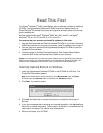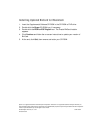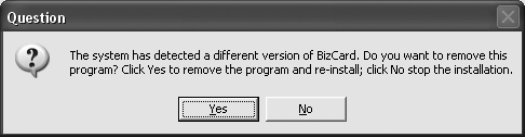
Read This First
Your Epson
®
Perfection
®
2480 Limited Edition scanner package includes an additional
CD-ROM. The Supplemental Software CD-ROM contains an updated version of
Presto! BizCard,
®
the software that scans and organizes business cards and converts
them to editable text.
BizCard works with Microsoft
®
Windows
®
98SE, Me, 2000, and XP, and Apple
®
Macintosh
®
OS 9.1 to 9.2.2 and OS X 10.2.x and 10.3.x.
You must set up your scanner and install its software in this order:
1. Use the Start Here sheet and Scanner Software CD-ROM in your Epson Perfection
2480 Photo scanner box to set up your scanner, install its software, and connect it.
2. Use this instruction sheet and the Supplemental Software CD-ROM to install the
updated BizCard software.
3. Follow the steps in the Multi Photo and Business Card Feeder Setup Guide to
install the Multi Photo and Business Card Feeder on your scanner.
Caution: It’s important that you install the scanner software from the CD-ROM in the Perfection
2480 Photo box before you install the software on the Supplemental Software CD-ROM. The
software on the supplemental CD-ROM is a newer version and must be installed last.
Installing Updated BizCard for Windows
1. Insert the Supplemental Software CD-ROM in the CD-ROM or DVD drive. The
Presto! BizCard installer appears.
Note: If the installer doesn’t start automatically, open My Computer, open the Epson
CD-ROM, open the American folder, and double-click Setup.exe to start it.
2. Click Next. You see this screen:
3. Click Yes and follow the on-screen instructions to uninstall the old version of
BizCard.
4. If you see a message about removing an unneeded shared file, click No to all and
follow the on-screen instructions. The old version of BizCard is uninstalled and the
new version is installed. The installer exits automatically.
5. Remove and retain your CD-ROM.