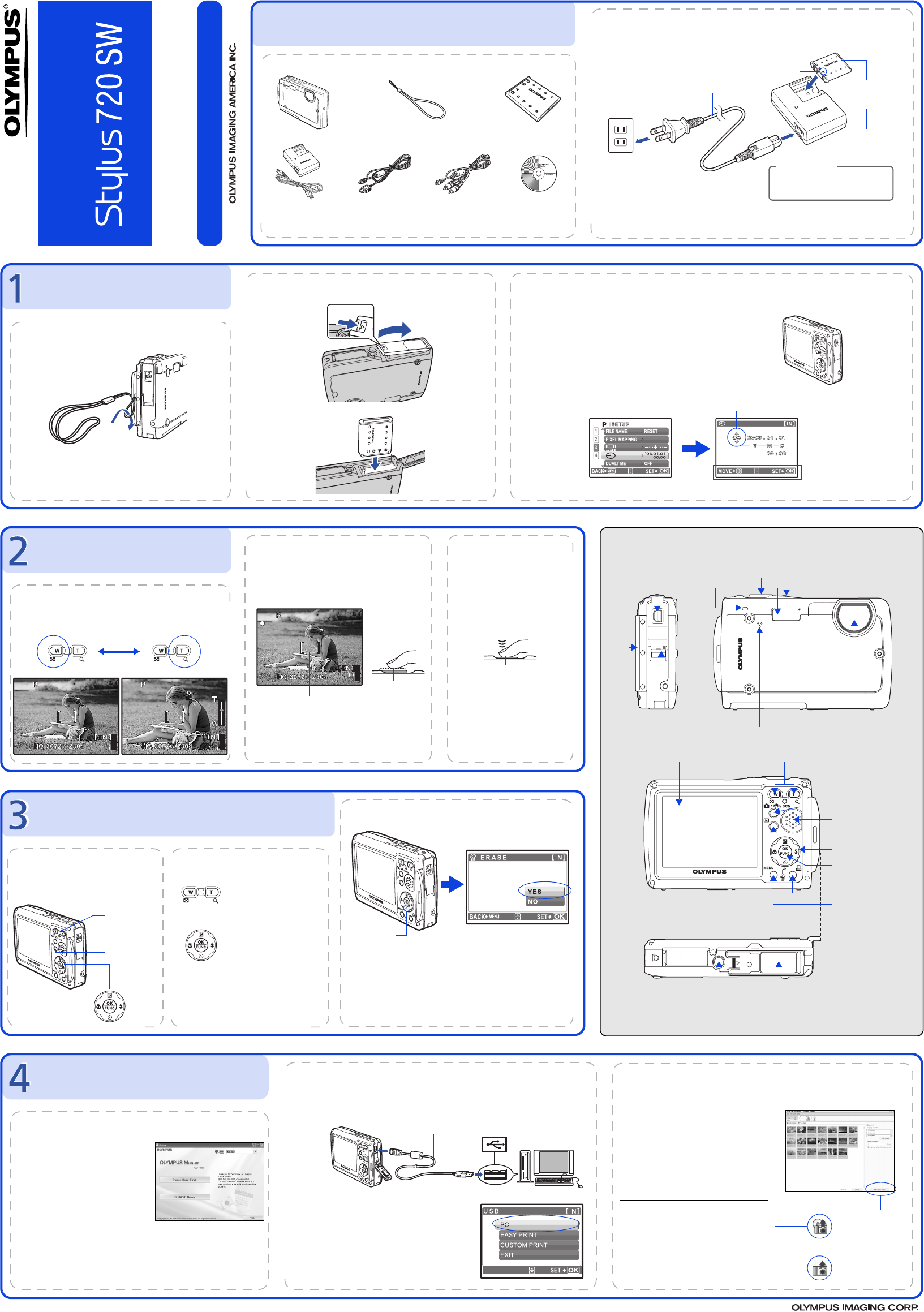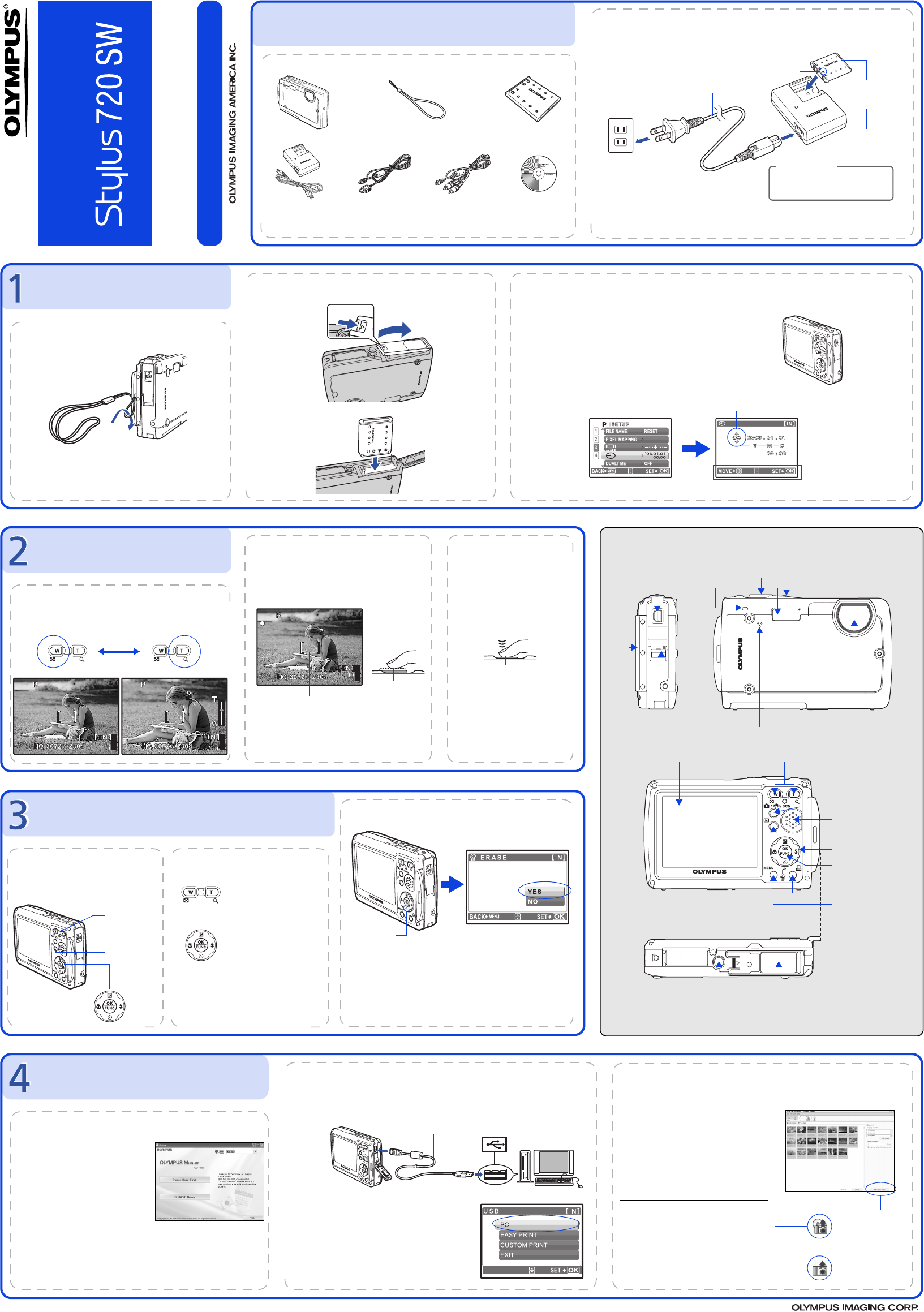
Quick Start Guide
TRANSFER IMAGES
a. Install the software
1 Insert the OLYMPUS Master
CD-ROM.
2 Windows: Click the
“OLYMPUS
Master“ button.
Macintosh: Double-click the
“Installer“ icon.
3 Simply follow the on-screen instructions.
Remember to register your camera when you install OLYMPUS
Master or visit:
www.olympusamerica.com/prodreg
b. Connect the camera to the computer
c. Transfer images to the computer
1 Connect the camera and computer using the USB cable (included).
The monitor will turn on automatically.
2 Select [PC] on the monitor, and press o.
Your PC will now recognize your camera as a
removable storage drive.
USB cable
1
2
1 With the camera now connected,
open OLYMPUS Master.
The [Transfer Images] window is
displayed.
2 Select the images you want to
transfer, and click the [Transfer
Images] button.
[Transfer Images] window
[Transfer Images] button
b. Click the “From Camera” icon.
a. Click the “Transfer Images” icon
on the OLYMPUS Master main
menu.
If the [Transfer Images] window is not
displayed automatically:
REVIEW OR ERASE A PICTURE
a.Select the playback mode b. Take a closer look
Zoom Button
1 Press the q button.
The last picture taken will be displayed.
Press T or W to zoom in
or out.
Press o to return to
the original size.
Press the K/h/s button to
return to the shooting mode.
Press 12 or 43 to
scroll around.
q Button
Prev. Picture
Next Picture
c. To erase a picture
1 Display the picture you
want to erase.
Select the single-frame
playback. A single
image cannot be erased
while the close-up
playback/index
playback is operated.
2 Press the 2Y/S
button.
3 Select [YES], and press
o.
The picture is
permanently erased.
2Y/S Button
GET STARTED
a. Attach the strap
Pull the strap tight so that it does
not come loose.
1
Strap
b. Insert the battery
1 Slide
2 Lift
3 Insert
Battery
lock knob
c. Set the date and time
1 Press o button to turn the camera on.
2 Press m button to display the top menu,
and select [SETUP] > [X].
3 Press 12 to set an item. Press 43 to select
the next field.
o Button
m Button
Operation
guide
Date format
BEFORE YOU BEGIN
Gather these items (box contents)
Digital Camera Strap LI-42B Lithium Ion Battery
USB Cable AV Cable
OLYMPUS Master
Software CD-ROM
Items not shown: Advanced Manual (CD-ROM), Basic Manual, warranty card.
Contents may vary depending on purchase location.
LI-40C Battery Charger
Charge the battery (recommended*)
2
1
AC Wall Outlet
Power Cable
*Battery comes partially charged.
Red light on: Charging
Light off: Charging complete
(Charging time: Approx. 300 minutes)
Charging Indicator
LI-42B Lithium Ion
Battery
LI-40C Battery
Charger
3
Start Here
CAMERA DIAGRAM
Self-Timer Lamp
Shutter Button o Button
Flash
Lens
Zoom Button
Speaker
Arrow Pad (1243)
o Button (OK/FUNC)
Strap Eyelet
Battery Compartment/Card CoverTripod Socket
Connector Cover
Multi-Connector
m Button (MENU)
Monitor
Microphone
< Button (Print)
q Button
K/h/s Button
For more information, please refer to the Basic & Advanced
Manuals or visit: www.olympusamerica.com/support
VH409801
Printed in China © 2006
TAKE A PICTURE
a. Zoom
Zoom Out: Zoom In:
c. Take the pictureb. Focus
1 Press the shutter
button completely to
take the picture.
(Pressed Completely)
Shutter Button
1 Using the monitor, place the AF target
mark over your subject.
2 Press and hold the shutter button halfway
to lock the focus.
The green lamp indicates the focus is locked.
Green Lamp
AF Target Mark
(Pressed Halfway)
Shutter Button
Pictures are recorded in
the internal memory.
Pictures can also be
recorded to an optional
xD-Picture Card (It is
called just “card” in the
attached instruction
manual.)
d4256_qsg_e_7.fm Page 1 Tuesday, January 17, 2006 12:05 PM